Step 1 – Open System Preferences, then select Privacy and Security
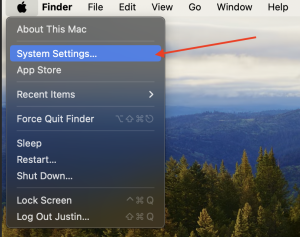
then
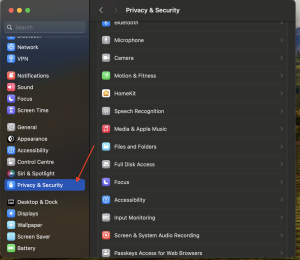
Step 2 – Click Privacy then click the lock icon to enable AnyDesk on the MAC for:
Accessibility: Allow AnyDesk to work on the MAC
Screen Recording: Allow the support agent to see your screen
Note: Permission for Full Disk Access is optional, but required to use the File Transfer Mode.
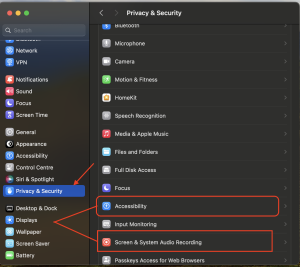

That’s it! You have successfully enabled AnyDesk on your MAC device.